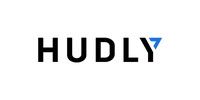How Head-Up Displays Utilize Optically Collimated Images

When it comes to head-up displays, most people's description goes something like this:
Tom: "It puts stuff in the distance."
My Landlord: "Isn't that what pilots use?"
Kelsey: "Uh what?"
Well, this is what a head-up display, or in layman's terms, a HUD, looks like.

Source: Thorlabs
So what is an optically collimated image?
The best (technical) description of an optically collimated image comes from Edmund Optics,
a company [with nearly a centuries worth of experience in collimation and optically collimated images](https://en.wikipedia.org/wiki/Collimator).
"A collimator is a device that narrows a beam of particles or waves. To narrow can mean either to cause the directions of motion to become more aligned in a specific direction (i.e., make collimated light or parallel rays), or to cause the spatial cross section of the beam to become smaller (beam limiting device)."
In short, a collimated image is one that has been displayed through a collimating lens (the same type thing that glasses that we wear on our faces use) to appear differently than it does originally. What it does is take an image displayed from a smaller lens, and project it through a curved and custom tempered (collimated) lens that then displays the image larger and projects it at a certain focal length in the distance.
When it comes to HUDs, an image is projected that the collimated lens then picks up, magnifies, and then displays it so that it looks like it is being projected out into the distance.
Why is this important for head-up displays?
It's so important for the image to be collimated when it comes to head-up displays because you wouldn't want to have to look immediately down and refocus on something that is close to your line of sight. Next time you're in your car, look directly at the windshield in front of you, focusing only on the windshield and the imaginary image displayed on it. How well can you focus on other things in the distance? The answer, unless you're Clark Kent, should be that it's near impossible to focus on anything else. Now look out towards the center of your hood. It should be much, much easier to focus on things around you and what's happening.
This is why it's important for a HUD to be optically collimated, because you want to see an image as if it were projected into the distance and not directly on top of your windshield and so, your line of sight.
This video does a great job showing off an aftermarket head-up display that does a fantastic job of pushing an image out into the distance.
If you aren't completely sold yet on the idea of a HUD, this article from @jakegully12 talks about how having an aftermarket HUD in his 2010 Mustang GT enriched his driving experience
If you want to see a fascinating video on determining focal length with collimated lenses, check this video out.